
In today’s fast-paced world, the need for convenience and seamless access to our vehicles has never been more important. FordPass Digital Keys transform the way we interact with our cars by allowing users to unlock and start their vehicles directly from their mobile devices. This innovative feature eliminates the hassle of traditional keys, offering a new level of flexibility for drivers.
With FordPass Digital Keys, your smartphone becomes an essential tool for accessing your vehicle. This feature not only enhances security but also streamlines the driving experience. By integrating technology into the daily routine of car ownership, Ford has made it easier for users to manage their vehicles from the palm of their hands, whether they’re at home, work, or on the go.
Moreover, FordPass allows you to share digital keys with family and friends, granting them easy access to your vehicle without the need for physical keys. This capability is particularly useful for those who frequently share their cars or allow others to drive them. As mobility continues to evolve, FordPass Digital Keys provide an innovative solution that aligns with the demands of modern life.
How to Set Up Your FordPass Digital Key on a Smartphone
Setting up your FordPass Digital Key allows you to access your vehicle conveniently using your mobile device. Follow these steps to get started:
1. Download the FordPass App: Begin by downloading the FordPass app from the App Store or Google Play Store. Ensure that your smartphone is compatible with the app’s requirements.
2. Create an Account or Log In: Open the app and either create a new account or log in to your existing FordPass account. This step is crucial as it secures your access to vehicle features and settings.
3. Add Your Vehicle: Once logged in, navigate to the ‘My Vehicles’ section. Tap on ‘Add a Vehicle’ and enter the required information, including your VIN (Vehicle Identification Number). This process links your vehicle to your FordPass account.
4. Enable Digital Key Feature: In the app, locate the option for Digital Key and select it. You may need to follow the on-screen prompts to enable Bluetooth and allow access to your smartphone’s location settings to facilitate connection with your vehicle.
5. Initiate Key Setup: While sitting inside your vehicle with the FordPass app open, select the option to set up your Digital Key. Follow the prompts to complete the pairing process, which typically includes validating your identity and confirming vehicle settings.
6. Test the Digital Key: After successfully setting up the Digital Key, exit the vehicle and test the functionality. Ensure that you can lock, unlock, and start your vehicle using your mobile device, confirming that access is working properly.
By following these steps, you can efficiently set up your FordPass Digital Key, allowing you seamless mobile access to your vehicle anytime you need it.
Accessing Your Vehicle Remotely with FordPass Mobile Features

The FordPass app enhances the driving experience by enabling users to access their vehicles remotely through mobile features. This seamless technology allows for a range of functionalities that streamline vehicle management.
With FordPass, you can:
- Lock and Unlock Your Vehicle: Secure your vehicle from anywhere with a simple tap on your smartphone, ensuring your car is safe when you’re away.
- Start Your Engine Remotely: Pre-condition your vehicle by starting it from your phone, allowing the cabin to reach a comfortable temperature before you get in.
- Check Vehicle Status: Monitor key information like fuel level, battery life, and tire pressure, giving you peace of mind about your vehicle’s readiness.
- Locate Your Vehicle: Use the app to find your car in crowded parking lots, making it easier to navigate back after shopping or events.
- Access Vehicle Maintenance Alerts: Stay informed with notifications about scheduled maintenance and service requirements right on your mobile device.
Your mobile device serves as a powerful tool for managing your Ford vehicle, providing convenience and peace of mind. By leveraging the FordPass app, you can optimize your vehicle’s functionality and maintain control, no matter where you are.
Incorporating these features into your daily routine not only simplifies vehicle access but also enhances the overall ownership experience with Ford. Embrace the power of mobile technology to unlock your vehicle’s full potential.
Troubleshooting Common Issues with FordPass Digital Keys
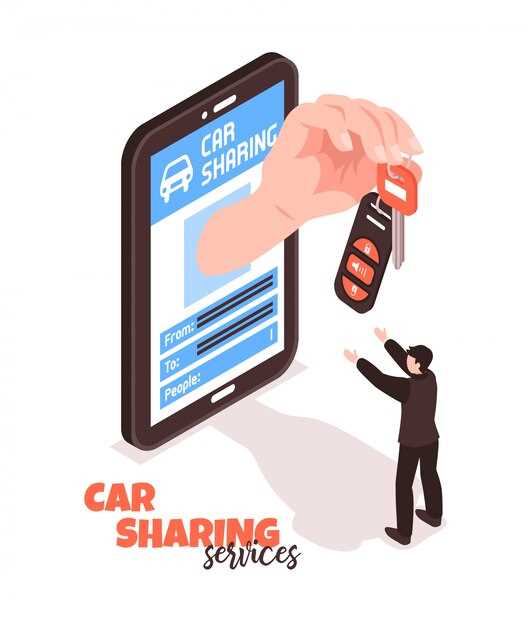
FordPass Digital Keys offer a convenient way to access your vehicle using your mobile device. However, users may encounter some common issues that can hinder the effective use of this feature. Below are solutions to these problems to ensure a seamless experience.
1. Digital Key Not Working
If you’re unable to use your digital key, first, ensure that Bluetooth is enabled on your mobile device. This feature is essential for communication between your phone and the vehicle. Additionally, check if the FordPass app is up to date. An outdated version may cause connectivity problems.
2. Difficulty in Accessing the Vehicle
Sometimes, users find that their mobile device fails to unlock the car. Make sure that your phone’s screen is awake and that the app is open. If you’re still having trouble, try moving closer to the vehicle, as distance may impact accessibility.
3. Connection Issues
Ensure that your mobile device has a stable internet connection, as FordPass requires network access to function correctly. If you experience persistent connection problems, consider restarting your phone and the FordPass app. This can refresh the connection and resolve many issues.
4. Unable to Share Digital Keys
If you face challenges in sharing your digital keys with others, verify that the other person’s FordPass account is correctly set up and linked to their vehicle. You might need to resend the invitation if the initial attempt was unsuccessful. Confirm also that they have installed the FordPass app on their mobile device.
5. Key Deactivation
In case your digital key has been deactivated unintentionally, check for any notifications from FordPass regarding security updates or potential security concerns. You may need to re-enable the key through the app settings, ensuring that all necessary permissions are granted.
By following these troubleshooting tips, you can effectively address many common issues associated with FordPass Digital Keys and enjoy convenient access to your vehicle.



